Transform Your Memories: 4 Video Editing Apps You Need On Your Smartphone
- YWB Creative

- Mar 15, 2019
- 4 min read
Updated: Apr 4, 2019
Since filming a video doesn’t always work as you planned, most of the time, you need to trim, flip, and/or manipulate your video before you upload the project to a media platform.


Editing can be tricky.
Filming a project and putting the pieces together are two very different things. Well, the good thing is, with the development of technology, we have more resources available than ever before.
As an old-school editor who was trained at a Communication and Journalism academy, I’m used to professional desktop editor softwares (such as Adobe Premiere, AVID, DaVinci Resolve, etc.). While I appreciate the full scope of desktop editing softwares, I’m also impressed by how efficient and easy it is to create and share videos with these apps.
It was mind-blowing when I edited a short video on my old iPhone for the first time -- It was just as convenient and efficient as the desktop softwares -- especially when your project is short.
There are both mobile apps and professional desktop editor softwares that you can use to simply trim the length, arrange the order, and adjust the color of a video clip in order to match your project goal.
This week, we’ll look at how you can edit a short video by using professional (but not pricey) mobile editing apps. Let’s try the problem-solution pattern this time, shall we?
Problem: How can I crop video size?
Solution: Video Crop
People often tell me about their experience trying to upload super-cool videos but find out later that the size doesn’t fit the social media platform.
Additionally, in almost all videos, there are times where you really want to “cut out” that random stranger in the background.
Well, the fact is ... most smartphones don’t have a built-in tool that allows us to crop videos -- I know, it’s annoying. However, with a FREE and user-friendly app called “Video Crop”, we can solve our first problem in a few minutes (depending on how long your video footage is).

Pros: Free
Easy to use
2 Export options (MPEG-4 & QuickTime which both work for most social media)
3 Export qualities (High, medium, & low)
Fast sharing
Cons: The app is ad-supported, a.k.a., it has short popup ads.
Problem: How do I flip a video so my friends don’t need to turn their heads and watch my video in a weird position?
Solution: RFV (Rotate & Flip Video)
Remember that time when you and your friends turned your heads in a weird direction just to watch a video that was supposed to be horizontal or vertical. If you’re like me, you turned your phone 27 times but still couldn’t get it to work the way you wanted.
Again, unfortunately, most smartphones don’t have basic editing tools that allow you to flip or rotate your videos. So in order to solve this “problem”, we’ll need to use an app called “RFV (Rotate & Flip Video)”.

RFV allows you to rotate your video by 90 degrees (both increments and mirror), and flip it vertically or horizontally.
This is an easy way to fix the wrong orientation of your video. You should definitely check it out!
Pros: Free
Easy to use
Fast export
Cons: Like Video Crop, RFV also has short popup ads.
Problem: How can I add a title to my video?
How do I add music to my video?
How can I combine multiple videos together?
Solution: iMovie, Spark Video
Both iMovie and Spark Video provide text features, background music options, and multiple video combination functions for users.
Pros: Free
Easy to use
Filter options
Theme options
Easy to export
Cons: Only works for Apple IOS devices
Pros: Free
Theme options
Easy to export and save
Cons: Requires an Adobe account (free)
Title text options are attached with theme options
If using the free version, an “Adobe Spark” watermark will be on all of your videos
Some of the other editing apps that I highly recommend are Magisto, Adobe Premiere Clip, Splice, FilmoraGo, Clips, and VSCO (VSCO's video-editing function is not free, but pretty price friendly).

One of the nice things about using mobile apps is that we don’t have to worry about transferring video footage from memory cards to computers and other devices. With your smartphone, you can store any footage on any app and edit it easily -- Everything you need is right there on your phone.
Although having a mobile device is convenient to transform videos, you still want to export and save your videos in at least two different places: your flash/hard drive and Google Drive. This way, you have a backup plan for your project—losing footage or accidentally formatting your memory card/phone is PAINFUL.
Need more tips for phone-video and promotional video production? Leave a message below or contact me at yuchenwang.creative@gmail.com.
If you find this blog useful, please share it with your friends!
See you all next time!
Checkout this short video I edited with 3 Apps: Magisto, Splice, and VSCO










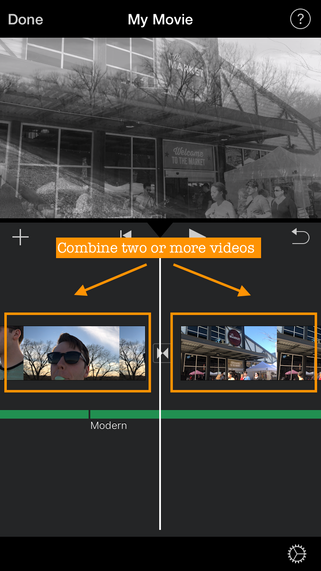







Comments